Adding a Prop
Joe Naftal
Last Update hace 3 años

Go to Prop Closet in the sidebar, and choose the blue "Add New Asset" button.

In the popup window, enter the following information:
- Asset ID (barcode number, you can choose any number)
- Asset Name (for example, "Black Chair")
- Enter the Location (where the asset is stored, for example "Costume Closet" or "Rack 2, Section B")
- Upload a primary image (you can upload additional images later if you need)
When finished, click "Save and Continue"

On the prop details page, you can edit the asset ID and asset name. You can also add a detailed description. On the right side of the page you can update the primary image and add additional images.
You can also set the quantity of the prop.
When finished making edits, click the "Update" button.