Edit a Show
Joe Naftal
Last Update 3 года назад
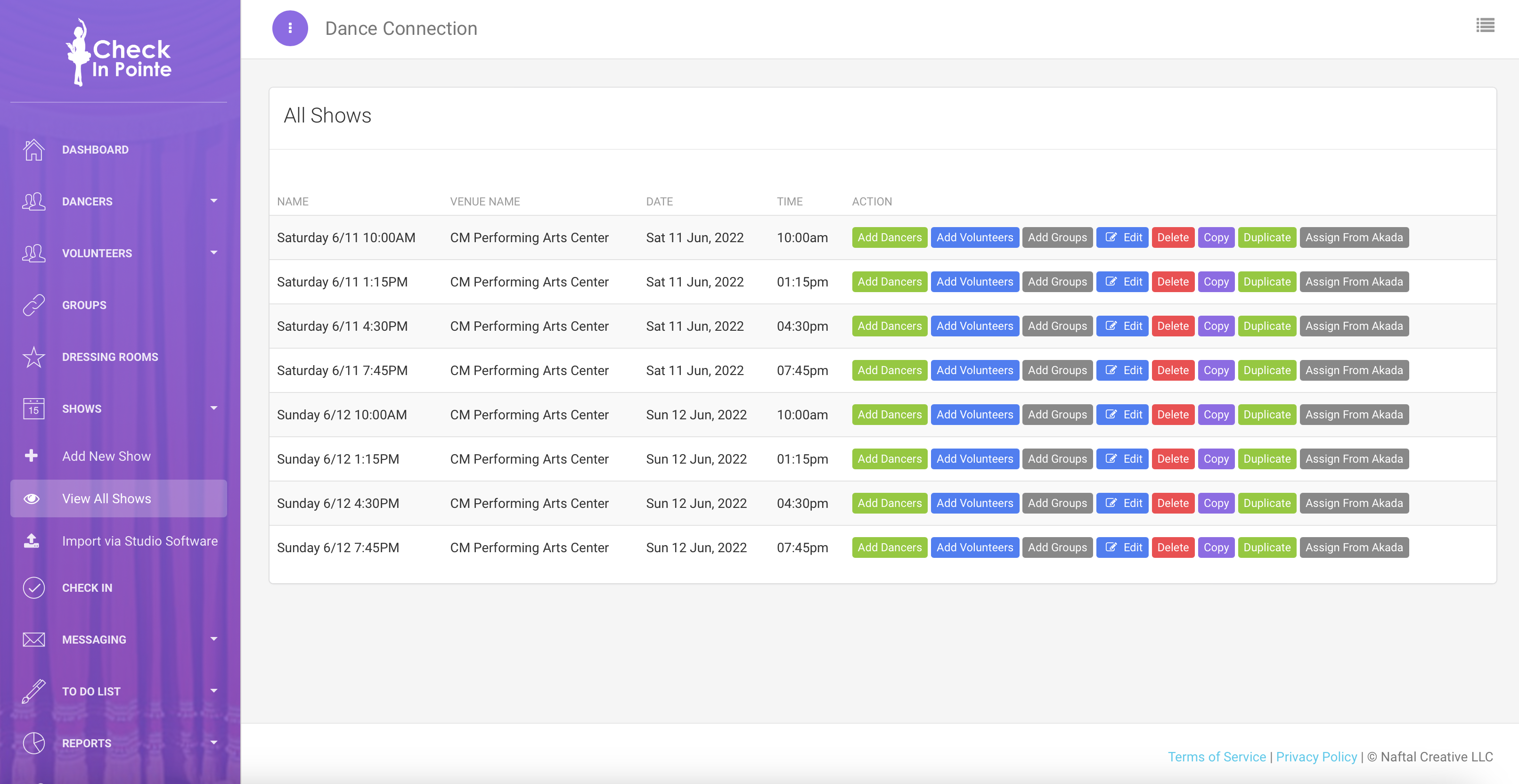
You can edit shows by going to Shows>View All Shows in the sidebar and clicking the Edit button next to the show name.
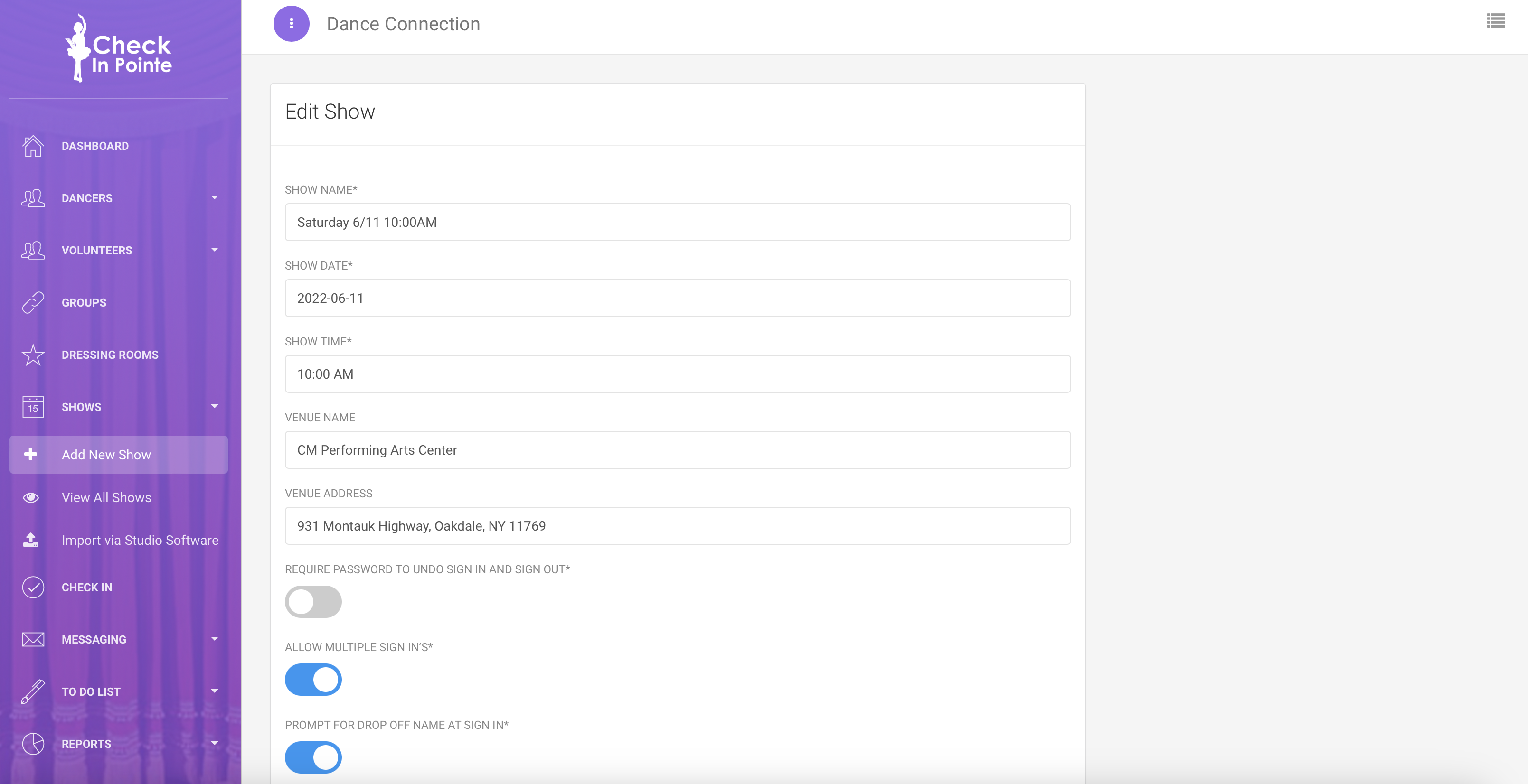
You can edit the following show settings:
- Show Name: Choose a show name. If you have multiple performances, add a descriptor such as "Recital - Fri 7:00".
- Show Date: Date of the show.
- Show Time: Time of the show.
- Venue Name: Where the show takes place. (optional)
- Venue Address: Venue's address. (optional)
- Require Password to Undo Sign In/Out: If enabled, the studio password will be required when undo-ing sign in and sign out. If disabled, user will be able to undo a sign in/out without entering a password. Some studios like to enable this setting to ensure a manager is involved if undo-ing an erroneous sign in, rather than allowing a volunteer to undo signing a dancer in on their own.
- Allow Multiple Sign In's: If enabled, dancers will be able to be signed in and out multiple times throughout the show. For example, if a dancer is allowed to sign out after their class performs and then re-sign in for the finale, you will want this option enabled. If this option is disabled, dancers will only be able to be signed in and signed out once per performance.
- Prompt for Drop Off Name at Sign In: If enabled, a window will pop up at sign in prompting the user to enter the relationship of the person dropping off the dancer (mother, father, babysitter, etc.) as well as a note. You can use this note to write in the person dropping off the dancer's name or have them give you a password or passcode. At sign out, you can verify this person's name, password, or passcode matches when they pick up the same dancer.
- Prompt for Drop Off Name at Sign Out: If enabled, a window will pop up at sign out prompting the user to enter the relationship of the person picking up the dancer (mother, father, babysitter, etc.) as well as a note. You can use this note to write in the person dropping off the dancer's name. This window will also display the note entered at sign in.
- Prompt for Dancer Temperature: If enabled, a window will pop up at sign in asking for the dancer's body temperature.
- Prompt for Parent Pickup ID: If enabled, a window will pop up at sign in asking for a parent pickup ID. A parent pickup ID is a unique number for a specific parent. You can enter or scan an ID card with a unique number to store as their parent pickup ID. For example, if your studio management software has its own ID cards, you can utilize those numbers or barcodes as parent pickup ID numbers.
- Prompt for Dancer's Phone Confirmation: If enabled, a window will pop up at sign in with the dancer's phone number and additional phone numbers. User can confirm numbers are correct or edit phone numbers at that time.