ID Labels
Joe Naftal
Last Update منذ ٣ أعوام
You can print ID labels for each dancer for an easier and contactless check in/check out process. You can scan the ID labels using a barcode scanner or your device's camera. The ID labels can be printed on Avery 5160 Labels.
To print ID Labels, go to Reports>ID Labels in the sidebar.
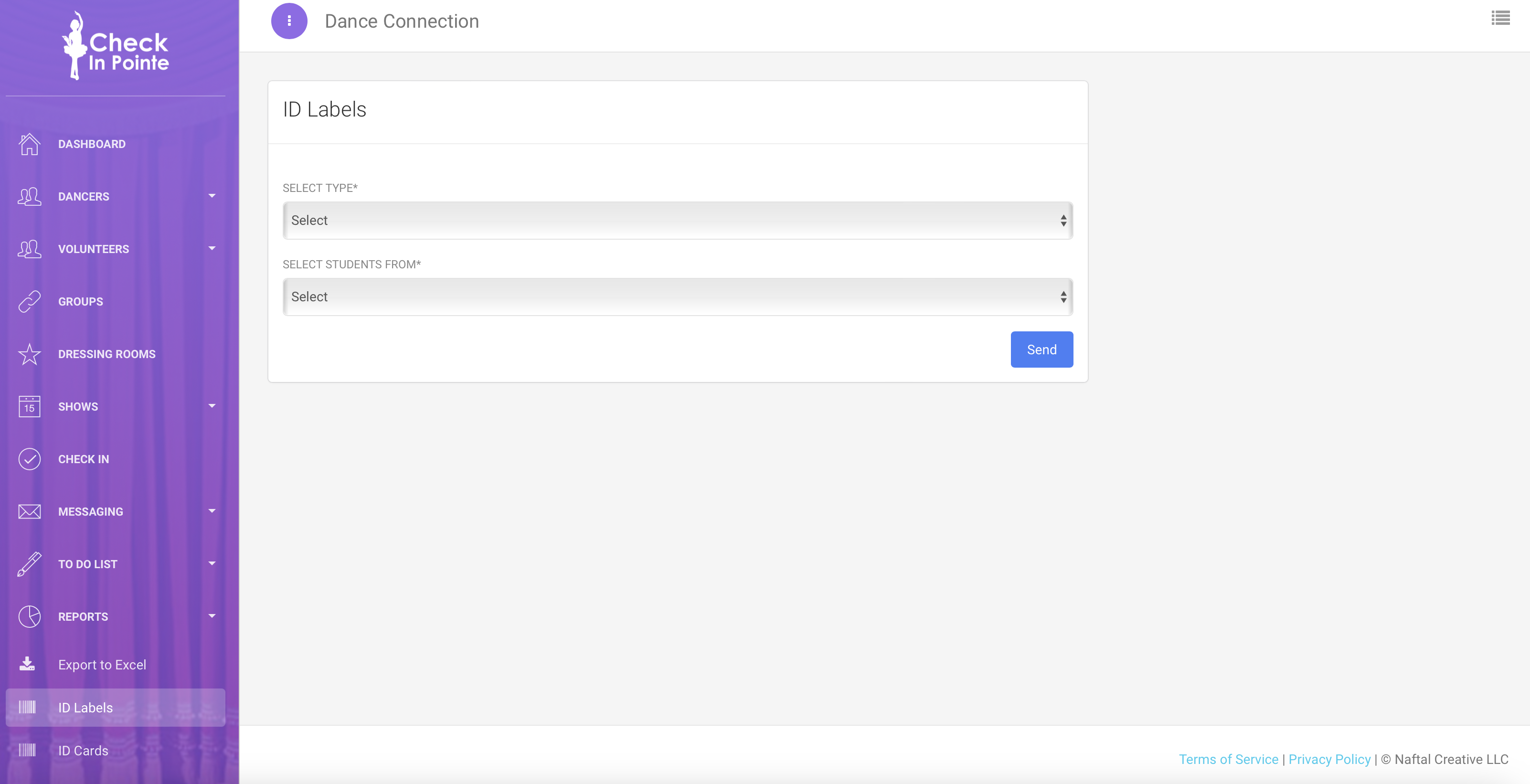
Under "Select Type" select whether you want to print Barcode or QR codes on your ID labels. Barcodes can be scanned with a USB or Bluetooth Barcode scanner. Example below.
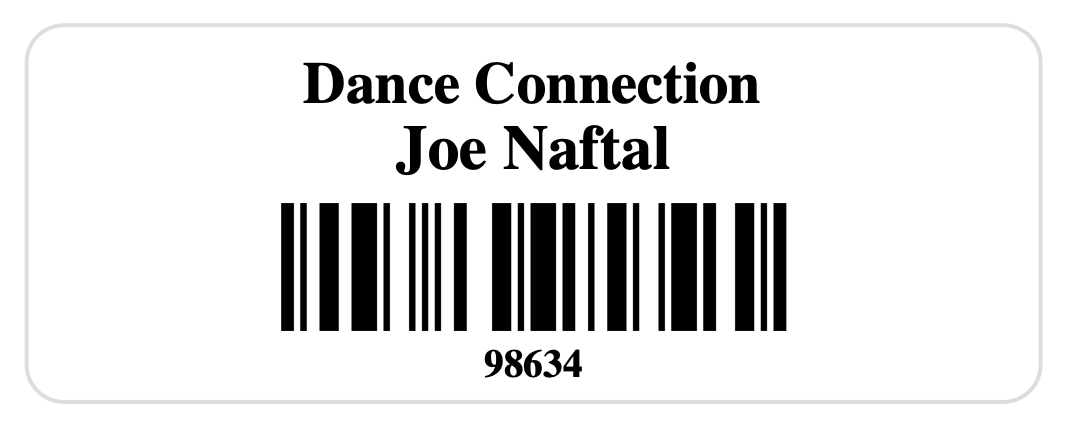
QR code ID cards can be scanned with a device's camera. Example below.
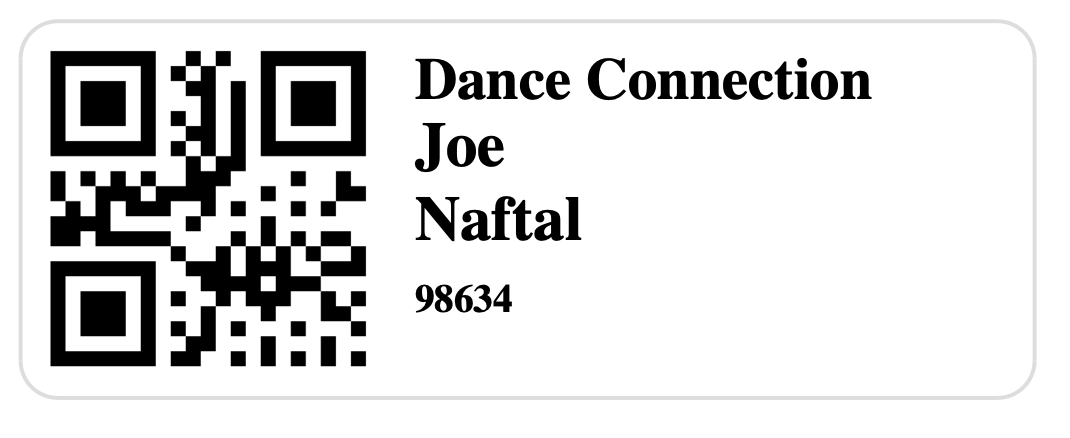
Under "Select Students From" you can select which ID cards to print. You can select to print an ID card for an individual dancer, for a show, or for all dancers.
Click the blue "Submit" button to view/print a PDF of the ID cards.